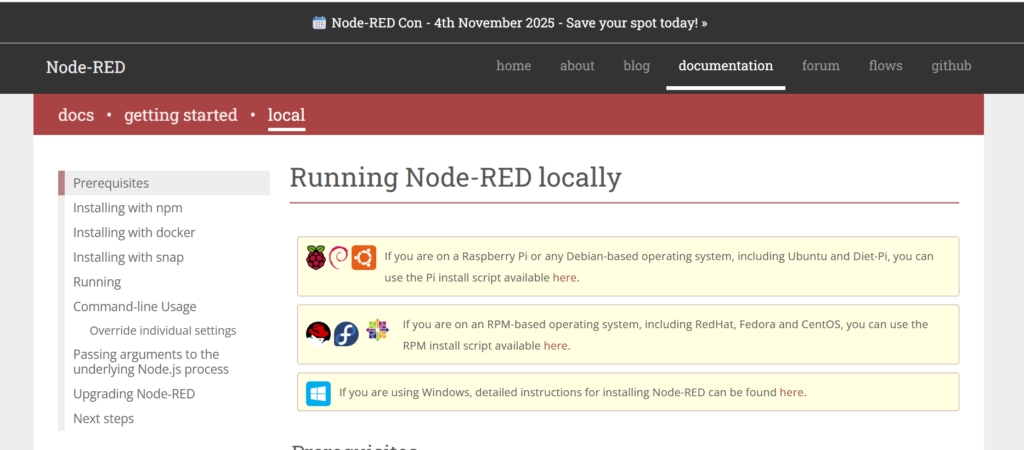Node-RED Dashboard is one of the most powerful features for building IoT projects. It lets you design interactive dashboards where you can control devices, visualize data, and monitor sensors — all from a simple web browser.
I’ve been using Node-RED for a while, and creating dashboards has always been the most exciting part because you can see your project “come alive” in real time.
In this guide, I’ll walk you through how to install Node-RED Dashboard, build your first charts and gauges, control devices, and customize layouts.
🔎 What is Node-RED Dashboard?
Node-RED Dashboard is a collection of UI nodes that you can install on top of Node-RED. Once installed, you get access to drag-and-drop dashboard widgets like:
- 📊 Charts for plotting live sensor data
- 🕹️ Buttons and switches to control devices
- 📟 Gauges and text panels for monitoring values
👉 If you’re new to Node-RED, check our Beginner’s Guide to Node-RED before continuing.
🛠 Step 1: Install Node-RED Dashboard
When I first set up Node-RED Dashboard, I used two methods:
Method 1 (Command Line):
Go to your Node-RED user directory and run:
npm install node-red-dashboard
Method 2 (Editor):
Open Node-RED → Menu → Manage Palette → Install → search for node-red-dashboard.
👉 Official documentation: Node-RED Dashboard
🖥️ Step 2: Create Your First Dashboard
Here’s exactly what I did for my first test dashboard:
- Opened http://localhost:1880 in my browser.
- Dragged a Gauge node onto the workspace.
- Connected it to an Inject node that pushed random numbers every few seconds.
- Hit Deploy.
- Opened http://localhost:1880/ui and instantly saw a gauge moving in real time.
⚡ Pro Tip: Replace the Inject node with an MQTT input node to display real sensor data like temperature or humidity.
📊 Step 3: Add Charts & Gauges
Dashboards shine when you visualize real-time data. Some examples I’ve tried:
- Chart Node → Plot temperature and humidity from an IoT sensor.
- Gauge Node → Show motor RPM or machine load.
- Text Node → Display simple status like Running / Stopped.
👉 If you want more advanced visualizations, check our IoT Grafana Dashboard guide.
🕹️ Step 4: Control Devices from Dashboard
This is where dashboards get really fun. You can send commands back to devices directly from the UI.
- Toggle GPIO pins on a Raspberry Pi.
- Start/stop a motor with an MQTT command.
- Adjust thresholds dynamically using a slider.
In one of my projects, I added a simple switch node that turned a fan on/off when temperature crossed a threshold. Seeing it respond instantly from the browser was a game-changer.
👉 Raspberry Pi users — check out our Deploy Node-RED on Raspberry Pi guide for easy hardware setup.
🎨 Step 5: Customize the Dashboard
The default dashboard looks plain, but customization makes it professional:
- Change themes and colors in the Dashboard tab.
- Group widgets into tabs like “Energy”, “Temperature”, or “Machine Health”.
- Optimize layouts for mobile devices if you need remote access.
👉 For advanced customization, dive into the Node-RED official documentation.
🌟 Benefits of Using Node-RED Dashboard
From my experience, here are the biggest advantages:
- Quick way to monitor IoT devices.
- No coding required — fully drag & drop.
- Works with MQTT, Modbus, HTTP, and databases.
- Can integrate with Grafana or other dashboards.
❓ FAQs
Q1: Can I connect multiple devices to one dashboard?
Yes. I’ve connected both ESP32 sensors and a Raspberry Pi to the same dashboard. You can show everything in one place.
Q2: Is Node-RED Dashboard mobile-friendly?
Absolutely. I often open my dashboards on my phone while testing in the lab.
Q3: Can I use Node-RED Dashboard with Grafana?
Yes. Many projects use Node-RED for control and Grafana for advanced time-series charts.
Q4: How can I secure my dashboard?
You can enable user authentication in Node-RED settings or use a reverse proxy like Nginx with SSL.
🏁 Conclusion
The Node-RED Dashboard is a simple yet powerful way to build real-time control panels and monitoring interfaces. Whether you’re experimenting with IoT sensors, running automation on a Raspberry Pi, or monitoring industrial machines, Node-RED Dashboard makes it fast and flexible.
👉 Next steps:
- Start with our Beginner’s Guide to Node-RED.
- Learn to Deploy Node-RED on Raspberry Pi.
- Explore IoT Dashboards with Grafana.