If you’ve ever managed your own server, you know that heart-stopping moment when your website suddenly stops loading.
It happened to me a few months back — I had hosted multiple small applications on a single VPS. One morning, everything went offline. Even SSH wouldn’t respond. I thought the hosting company had failed me, but later I realized… it was my own setup that wasn’t optimized.
That day taught me a big lesson — a stable and secure server is built on habits, not hardware.
So, in this post, I’m sharing exactly how to protect your server from overload and hacking (complete guide) — based on what I’ve personally implemented. Everything here is simple, affordable, and works for any small or medium server.
Step 1: Understand Why Servers Overload or Crash
The first step in fixing any problem is understanding it.
A server doesn’t just “crash” randomly — it’s always due to a specific cause.
Here are the most common ones I’ve seen:
- High CPU or RAM usage from unoptimized apps or traffic spikes
- Low disk space, especially due to growing log files or databases
- Memory leaks — applications keep consuming RAM without releasing it
- Hacking attempts, brute-force attacks, or DDoS floods
- Unpatched or outdated software vulnerabilities
Once I started monitoring these metrics regularly, the number of unexpected crashes dropped dramatically.
If you’re new to server architecture, check my post:
👉 Cloud Server Explained: Types, Examples, and Benefits
It gives you a foundation to understand what’s happening behind the scenes.
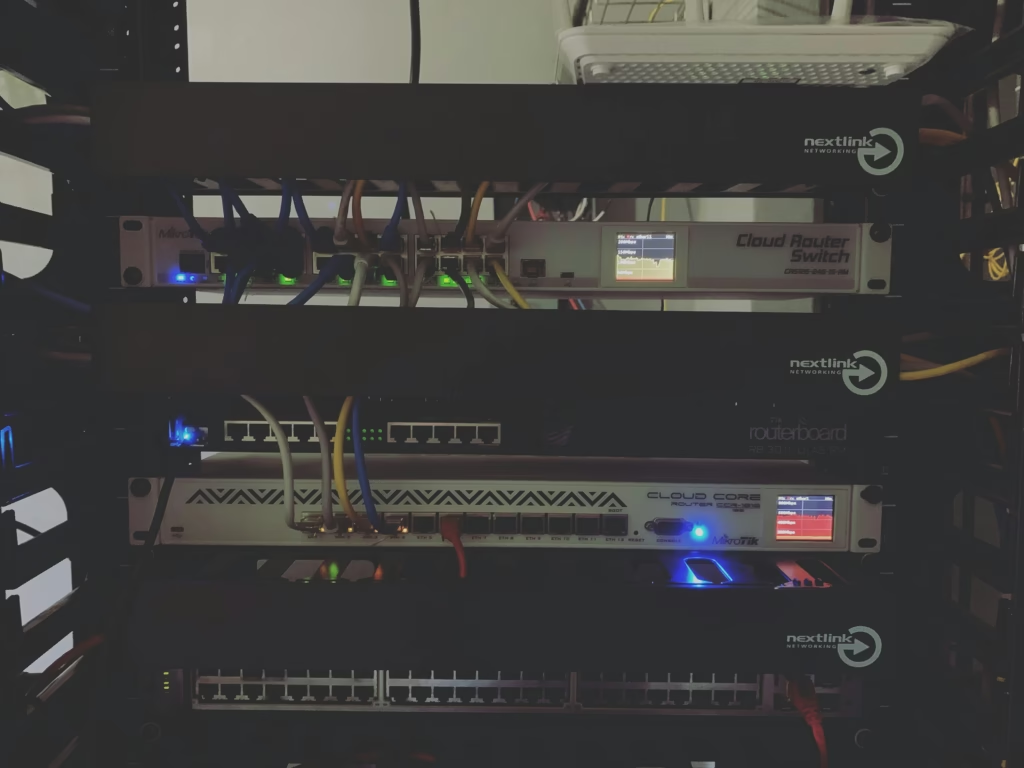
Step 2: Monitor Your Server in Real Time
The truth is: you can’t fix what you can’t see.
Initially, I had no clue what was happening before my server crashed. Then I discovered Netdata — a free, lightweight monitoring tool that visualizes CPU, RAM, disk usage, and network load in real time.
It instantly helped me see which process was eating resources before the server hit overload.
Other great tools you can use:
htoporglances(command-line monitors)- Hosting dashboards (like Hostinger or AWS)
- Open-source monitoring via Prometheus + Grafana
For beginners, this detailed guide from dotcom-monitor is super helpful to get started with system monitoring.
Once I began watching these metrics regularly, I could predict overloads before they happened — and take action early.
Step 3: Limit Resources for Each Application
One big mistake I made early on was letting all my applications run without boundaries.
If one app suddenly used 90% of CPU, everything else would freeze.
To fix that, I used systemd service limits on Linux. Here’s an example:
[Service]
ExecStart=/usr/bin/python3 app.py
Restart=on-failure
MemoryMax=500M
CPUQuota=80%
This ensures that even if one app goes rogue, it won’t crash the entire system.
It’s like saying, “You can work hard — but don’t hog all the resources.”
You can also use Docker containers with resource caps if your setup is more modern.
Step 4: Strengthen Your Security Against Hacking
When I started getting weird traffic spikes and login failures, I realized my server was under brute-force attack.
Most people think hacking only happens to big companies, but small servers are often easy targets.
Here’s how I protected mine — all for free or very low cost:
1. Enable Firewall (UFW)
sudo apt install ufw -y
sudo ufw allow 22,80,443/tcp
sudo ufw enable
This ensures only SSH, HTTP, and HTTPS ports are open.
2. Use Fail2Ban
Fail2Ban monitors your log files and blocks IPs that repeatedly fail to log in.
It’s simple yet powerful.
3. Disable Root Login
Edit your SSH config (/etc/ssh/sshd_config):
PermitRootLogin no
Then restart SSH. Always use a non-root user with sudo privileges.
4. Use SSH Keys (No Passwords)
Passwords are guessable. SSH keys are not.
Use ssh-keygen and upload your public key to the server.
5. Protect with Cloudflare (Free)
This was a game-changer.
Cloudflare not only gives free SSL but also filters DDoS traffic before it reaches your server.
You can read more about DDoS protection here:
👉 Cloudflare: What is a DDoS Attack?
After enabling Cloudflare, 90% of the suspicious traffic vanished overnight.
For a step-by-step server setup guide, check this article:
👉 How to Set Up a Cloud Server on AWS EC2
Step 5: Automate Backups (So You Never Lose Data)
Even with all precautions, things can still go wrong — maybe a system update fails or a command deletes something important.
That’s why I automated my backups using rclone with Backblaze B2 (super cheap cloud storage).
Here’s my daily cron job:
rclone copy /var/backups b2:myserver-backups/$(date +%F)/
This small command saves my data to Backblaze every day.
It’s like having a time machine — if something breaks, I can restore within minutes.
You can read a detailed guide here:
👉 Backblaze Blog: How to Back Up Linux Servers
Step 6: Regular Maintenance to Avoid Overload
After fixing major issues, I built a weekly maintenance checklist that keeps my server stable and fast:
- 🧹 Clear logs and temp files regularly (
/var/log,/tmp,/cache) - 🔄 Restart heavy services weekly (web servers, databases)
- 🧱 Apply security updates using
sudo apt update && sudo apt upgrade - 💽 Enable swap memory if you have limited RAM
- 📈 Monitor uptime using free tools like UptimeRobot
These small habits make a massive difference — and they cost nothing.
Step 7: Optimize on a Budget (Low-Cost Tools I Use)
Here’s a list of the exact tools I use (and recommend) for stability and security — all affordable or free:
| Purpose | Tool | Cost |
|---|---|---|
| Monitoring | Netdata / Glances | Free |
| Security | Fail2Ban + UFW | Free |
| DDoS & SSL | Cloudflare | Free |
| Backup | rclone + Backblaze B2 | ~₹100/month |
| Alerts | UptimeRobot | Free |
Even with this entire setup, my monthly server cost stays under ₹600–700 — and uptime is 99.9%.
Step 8: My Results (Real Numbers)
Before applying these changes:
- My uptime was around 93%.
- My server crashed every 10–15 days.
- I faced at least one brute-force attempt daily.
After optimizing:
- Uptime improved to 99.9%
- CPU load dropped by 40%
- Hacking attempts dropped by 90% thanks to Cloudflare
- And no unplanned crashes in over 6 months
The peace of mind this brought me is priceless.
Quick Checklist: How to Protect Your Server from Overload and Hacking
✅ Monitor CPU, RAM, and Disk usage (Netdata / Glances)
✅ Limit resources for each app (systemd or Docker)
✅ Enable firewall and Fail2Ban
✅ Disable root login & use SSH keys
✅ Protect with Cloudflare (Free Plan)
✅ Automate daily backups
✅ Clean logs & update regularly
Keep this list saved — these small actions prevent 95% of crashes and attacks
FAQ
Q1. Why does my server keep crashing even with low traffic?
It could be due to a background process or misconfigured service consuming memory. Run htop to check which process is using most resources.
Q2. What’s the cheapest way to secure a server?
Use UFW, Fail2Ban, and Cloudflare Free Plan. They cover 90% of basic security needs.
Q3. How can I prevent overload during high traffic?
Use caching (like Nginx FastCGI cache), and optimize your database queries. Also, enable swap memory as a buffer.
Q4. Is a VPS better than shared hosting for performance?
Yes — VPS gives you dedicated resources and control to optimize and secure your environment properly.
Final Thoughts
Running a server is like maintaining a car — ignore it for too long, and you’ll end up broken down on the highway.
But with small, consistent habits and basic precautions, you can easily keep it smooth and secure.
I’ve been through the panic of server downtime and the frustration of constant crashes.
But once I learned how to protect my server from overload and hacking, managing everything became simple.
You don’t need expensive DevOps tools — just awareness, discipline, and the right setup.
Try the steps above, and trust me — your server (and your sleep schedule) will thank you.


