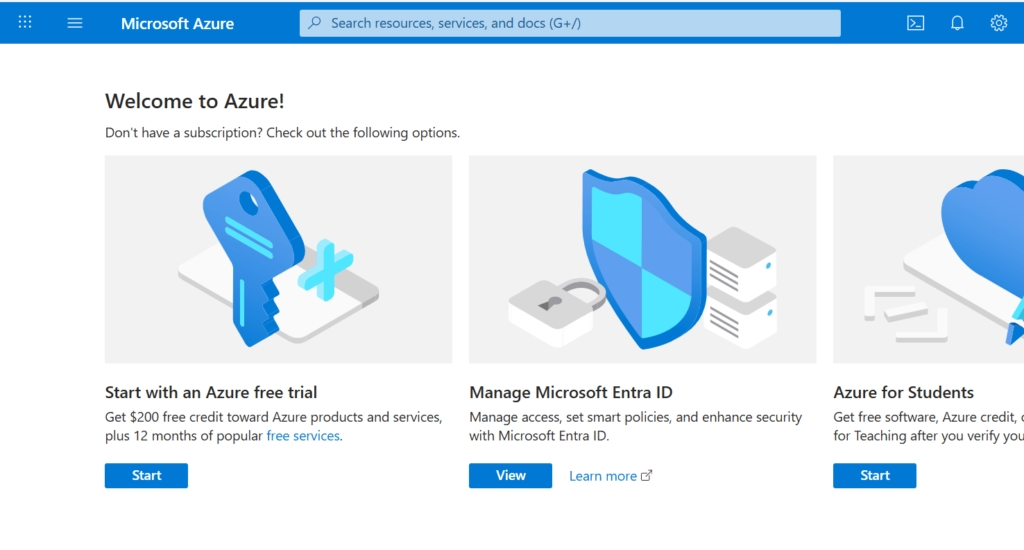When I first started exploring cloud computing, AWS and Google Cloud were the names I heard most often. But one day, while working on a project, a customer specifically asked me, “Can we run this on Microsoft Azure?” That’s when I really dug deep into Azure Virtual Machines (VMs).
At first, I was a bit overwhelmed. Azure’s dashboard has so many services, and finding my way around wasn’t easy. But once I launched my first VM, I realized it wasn’t that different from spinning up a normal computer — only this one lives in the cloud, and I could scale it up or down anytime.
What is a Microsoft Azure Virtual Machine?
In simple words, an Azure Virtual Machine is just like a computer you rent from Microsoft’s cloud. Instead of buying physical servers, you get a virtual server that you can configure with your choice of:
- Operating System (Windows, Linux, Ubuntu, etc.)
- CPU, RAM, and Storage
- Networking and Security rules
It’s flexible because you only pay for what you use, and if your workload increases, you can scale instantly.
If you’re new to cloud hosting and want to understand the basics of cloud servers, their types, and real-world benefits, you can check out my post here: Cloud Server Explained: Types, Examples & Benefits.
My First Azure VM Setup Experience
Here’s how I set up my first Azure Virtual Machine step by step:
1. Log in to Azure Portal
I went to Azure Portal. Honestly, the dashboard can look intimidating, but the search bar at the top is a lifesaver.
2. Create a New Virtual Machine
- Clicked on Create a resource → Virtual Machine.
- Entered details like VM name, region, and resource group (this is like a folder for your resources).
Earlier, I had tried creating a server on AWS EC2, and the steps felt quite similar. If you want to compare, here’s my detailed guide: How to Set Up a Cloud Server on AWS EC2.
3. Choose Image (OS)
Azure lets you pick from multiple operating systems. I tried both:
- Windows Server 2022 for testing a desktop-like environment.
- Ubuntu 22.04 LTS for hosting a small web application.
4. Pick the Right Size
Here’s where I made a small mistake initially. I chose a bigger VM size than I needed, which increased the cost. Later, I learned that for testing or small apps, you can start with B1s (burstable VMs) — they are cheap and perfect for beginners.
5. Configure Authentication
I used SSH keys for Linux and a password for Windows. The SSH setup took me a few tries, but once I figured it out, it was smooth.
6. Set Up Networking (Firewall)
I allowed:
- RDP (3389) for Windows
- SSH (22) for Linux
- HTTP/HTTPS if I wanted to host a website
7. Launch and Connect
- For Linux, I connected using:
ssh -i key.pem azureuser@<public-ip> - For Windows, I just used Remote Desktop.
The first time I saw my own Azure VM running, I felt like I had a supercomputer in the cloud!
Why I Liked Azure Virtual Machines
- Flexibility – I could install anything, from a database to a full web server.
- Scalability – It took just a few clicks to upgrade resources.
- Integration – Since many companies already use Microsoft products, it felt natural to connect with other Azure services like SQL Database and Active Directory.
Azure VMs gave me the flexibility I was looking for, but if you’re curious about alternatives, you can also explore AWS EC2 setup or read my beginner-friendly article on cloud servers and their benefits.
FAQs
Q1. What is the difference between Azure VM and a physical server?
Azure VM is virtual — you don’t buy hardware. You just rent computing power from Microsoft’s cloud and pay for what you use.
Q2. Is Azure VM free?
Yes, new users get free credits (usually $200) and some free VM hours under the Azure free tier.
Q3. Can I run both Windows and Linux on Azure VM?
Absolutely. Azure supports a wide variety of OS images.
Q4. How secure is Azure VM?
Very secure. You can configure firewalls, encryption, and even integrate with Azure Security Center.
Q5. When should I use Azure VMs instead of shared hosting?
If you need more control, custom applications, or enterprise integration, Azure VM is the better choice.